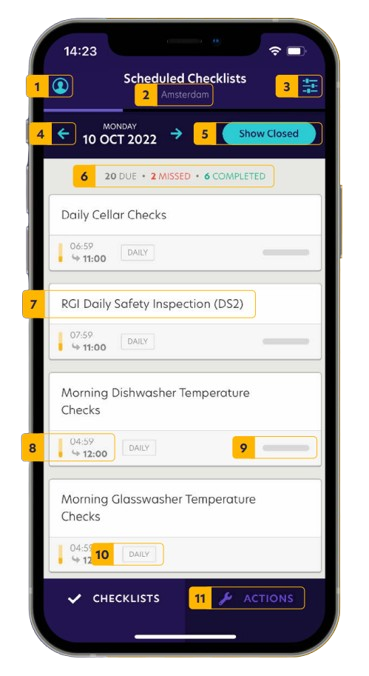Using the RiskProof App
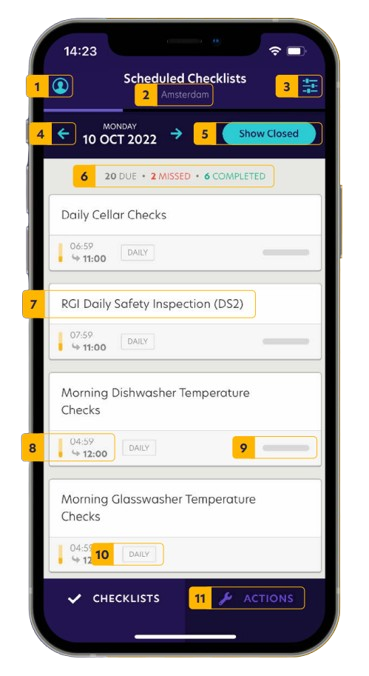
- You can log out of the app using this button.
- This shows which location you are logged into.
- If your checklists are categorised and you only want to show specific categories,
you can use this button to do so.
- You can use the arrows either side of the date to look at the history of completed
checklists or future checklists.
- You would select this button to see today’s closed checklists; both missed and completed.
- Once you have logged on, you will be able to see all the checklist that are open on that day and a summary of their status.
- Here you can see the name of the checklist. To open that checklist you just need to select the box.
- For daily checklists, you can see the time that the checklist opens and the time it closes. The bar to the left of this will be red, amber or green, depending how close the closure time is. The app stacks the checklists in order of closest to closing first.
- This bar shows the progress of the checklist. Please note that it will only show the progress of the checklist that has been completed on this device.
- This will show you the regularity of the checklist.
- When you select ACTIONS you will be able to see all recorded defects for the locations.
Corrective Actions

- You can use this button to switch between open and closed defects.
- Here you can see all open defects and you can click into them to see further information and close the defect off.
- This shows when the defect is due by.