We are excited to announce the release of a new feature that allows you to pause and resume checklists.
This new feature provides significant value to you by offering greater flexibility and control over checklist management. It allows you to temporarily pause checklists without affecting the overall monitoring status, ensuring that only active checklists are considered within the dashboard.
Please see the impacts that pausing and resuming checklists have on each frequency:
Daily Frequency
· Before Start: If a checklist is paused before its window opens, it will remain paused and will not be reported on until resumed.
· During Progress: If a checklist is paused while in progress, the pause will take immediate effect, and any progress up to that point will not be reported.
Other Frequencies (Weekly, Monthly, Quarterly, 6 Monthly, Yearly, 5 Weekly, 10 Weekly)
· Before Start: If a checklist is paused before its window opens, it will remain paused and will not be reported on until resumed.
· During Progress: If a checklist is paused while in progress, the pause will take immediate effect, and any progress up to that point will not be reported.
· Resuming Within the Same Window: If a checklist is resumed within the same window, any previous answers provided will need to be re-entered, and you will have the remainder of the window to complete the checklist.
Single Occurrence
· Before Start Date: If a checklist is paused before its start date, it will remain paused and not be reported on until resumed (as long as this occurs before the end date).
· During Progress: If paused while in progress, the pause will take immediate effect, and any progress up to that point will not be reported.
· Resuming Before End Date: If resumed before the end date, any previous answers provided will need to be re-entered, and you will have until the end date to complete the checklist.
How will I know when I paused a check and resumed it?
The detailed reporting feature helps users keep track of paused and resumed checklists, providing valuable insights for better decision-making and operational efficiency.
This feature is available ONLY to those who manage checklists.
How to use the Pause feature:
- Navigate to the Monitoring module and click on the “Manage Checklists” tab highlighted in green in the picture below:
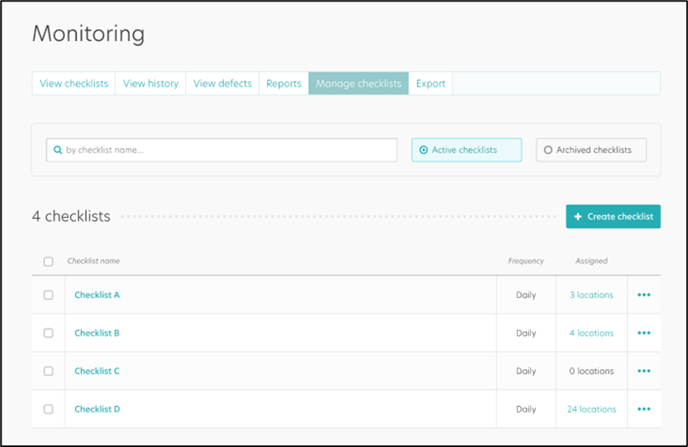
2. Using the checkboxes shown on the left hand side of the page, select the checklists that you wish to pause and then click on the ‘Pause’ button on the purple action bar at the bottom of the page:
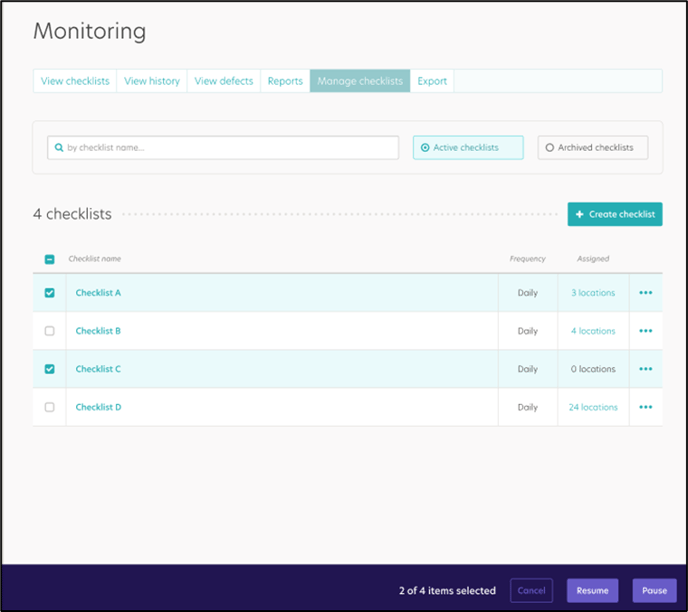
3. Then, a location selector should appear – please select the desired locations you wish to pause the checklists at and then click the ‘Pause Checklists’ button within the location selector:
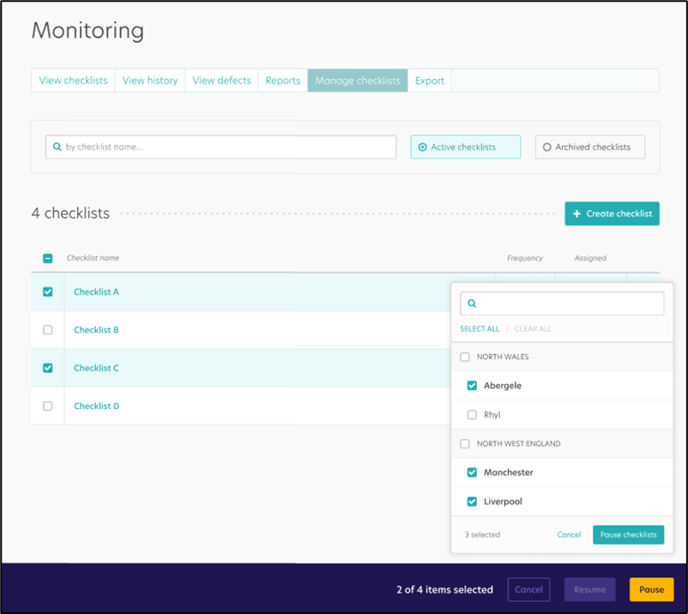
4. A confirmation message should appear letting you know that the checklists have been successfully paused:
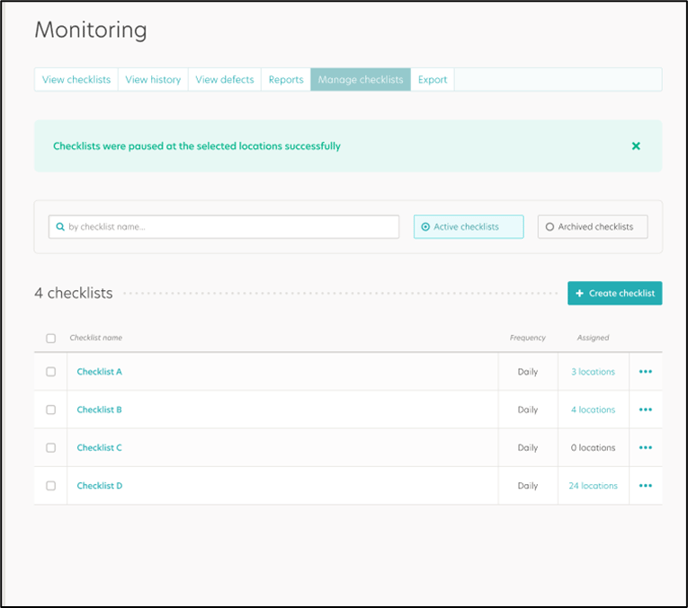
How do I Resume a checklist?
- Navigate to the Monitoring module and click on the “Manage Checklists” tab highlighted in green in the picture below:

- Using the checkboxes shown on the left hand side of the page, select the checklists that you wish to resume and then click on the ‘Resume’ button on the purple action bar at the bottom of the page:

- A location selector will appear – please select the desired locations you wish to resume the checklists at and then click the ‘Resume Checklists’ button within the location selector:

- A confirmation message should appear letting you know that the checklists have been successfully resumed:

Reporting
A New ‘Paused and Resumed report’ is available to provide insights into historically paused and resumed checklists, as well as currently paused checklists.
This report can be found on the ‘Reports’ page in the ‘Report Template’ dropdown shown below.

It is recommended that this report is generated prior to pausing or resuming a checklists as it will allow you to understand which checklists are paused or resumed at which locations.
What information will I receive in my report?
|
Column |
Description |
|
Division |
The name of the division where the check is being carried out. |
|
Location |
The name of the location where the check is being carried out. |
|
Checklist Name |
The name of the checklist. |
|
Checklist Category |
The name of the category that the checklist sits in |
|
Frequency |
The number of times this checklist is required to be completed |
|
Event |
This refers to the action of ‘Pausing’ or ‘Resuming’ |
|
Date of Event |
The date of when the checklist was either ‘Paused’ or ‘Resumed’ |
|
Event Performed By |
Who ‘Paused’ or ‘Resumed’ the checklist |
