Where the answer to a checklist question is not aligned with the expected response, a defect may be triggered. A defect indicates that something is not as it should be, and corrective action is required.
In the below example, the question asks Are all ladder(s) in good condition and free from corrosion, warping or distortion, and an answer of No has been provided and a defect response must now be provided.
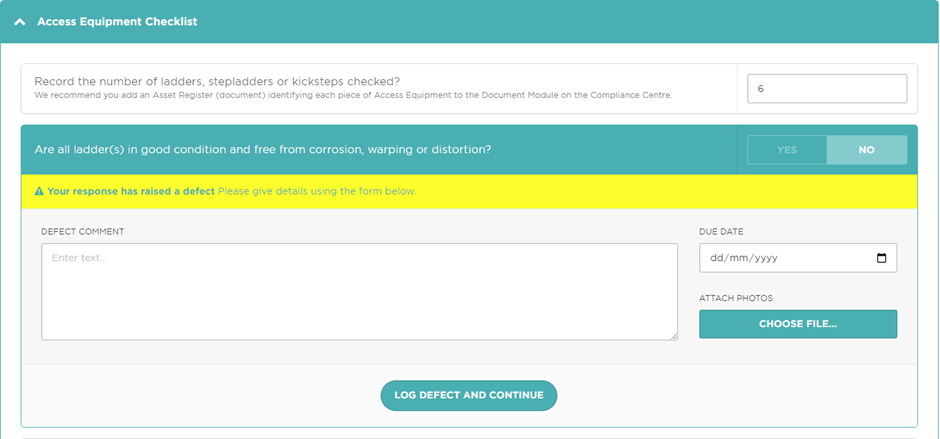
The Defect response includes a Defect Comment field for the User to provide more details about what they have observed. The User can also upload supporting evidence, simply click the Choose File button. When the button is clicked, RiskProof requests access to the device camera. Photo images can be saved with the Defect information.
In response to a defect, some form of corrective action is usually required. The deadline for the completion of the corrective action is set by adding a date to the Due Date field. To submit the defect, click the Log defect and continue button.
The Log defect and continue button is used to save the defect information on the local device whilst the user continues with the checklist.
The defect information is only updated in RiskProof when the checklist Mark Complete button has been clicked.
Once the checklist is marked complete, the defect action is saved as a separate entity to the checklist and remains in the system even if the checklist is deleted.
All defect information can be viewed by clicking the View Defects tab from the horizontal menu.
