The categories in the Documents module are useful to organise your documents so that they can easily be located. This article will show you how to add a new category.
To add a new category in the Documents module, sign in to RiskProof.
Click the Documents module in the left-hand navigation.
Click the View tab.
Click the Add Document button.
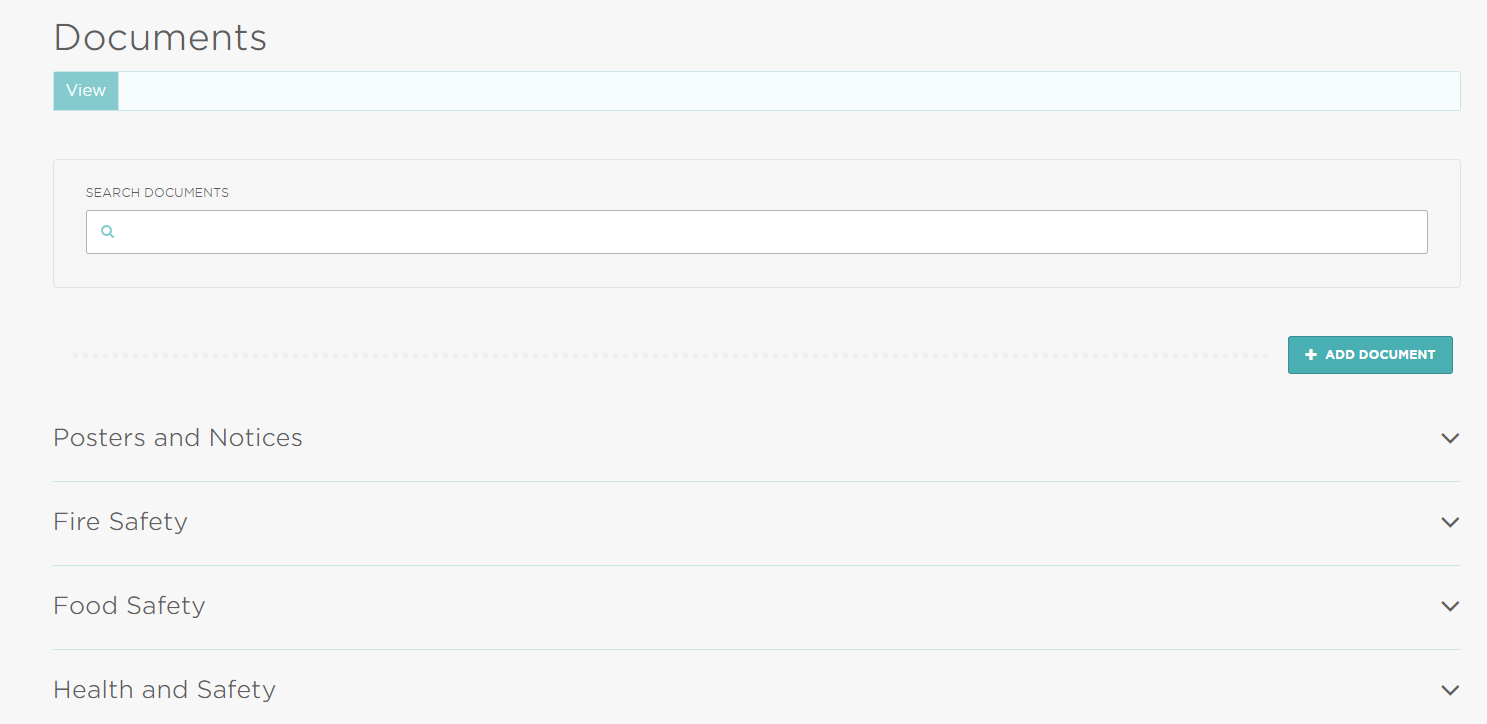
Please note, you may not have access to add documents as this will depend on your user permissions. Please contact an Administrator if you wish to have this access.
Complete the mandatory fields with the relevant information.
Within the Category section, you can either use the dropdown to select an existing category, or click the Add Category link to create a new one.
Simply type the name of the new category in the free text field and continue to complete the information.
Click Add to save the new category.
The new category will appear on the View tab with the new document inside.
