Users can now archive any unrequired checklists and restore them again if they're ever needed in the future!
We know you appreciate all the template checklists we've provided for you, but if they're not being used then it's best to store them somewhere that doesn't interfere with your view of what you're working with! That's why we've introduced the archive feature. Anything that isn't of immediate use to you can be safely stored away and restored in the future if it's needed.
- Archiving is available in the 'Manage Checklists' sub tab of the Monitoring module. Use the radio buttons to toggle the view between 'Active Checklists' and 'Archived Checklists'.
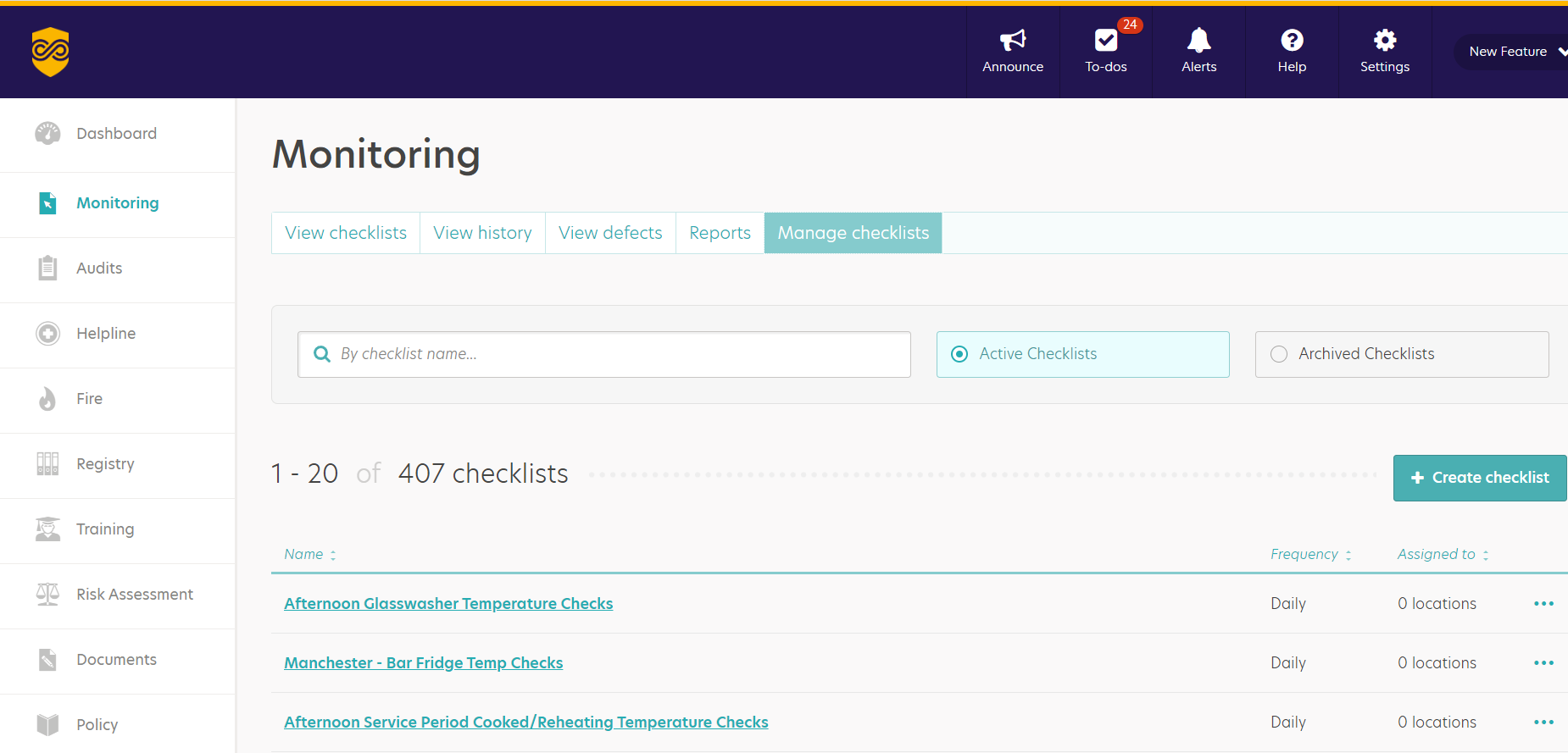
- To archive a checklist, first ensure you are on the 'Active Checklists' view. Then click on the 3 dots to the right of the checklist name and select 'Archive'. The checklist is now viewable when the 'Archived Checklists' radio button is selected.
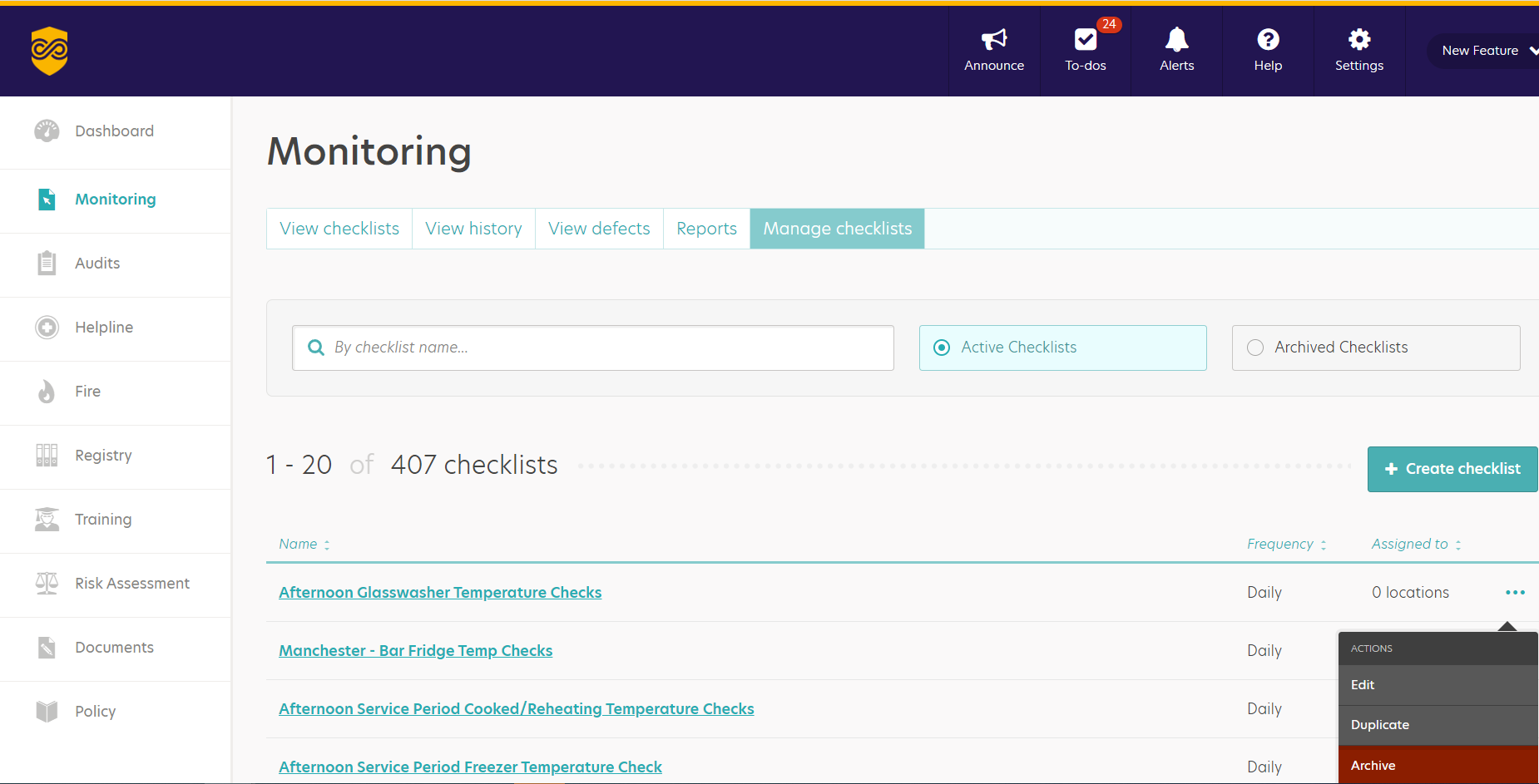
- To unarchive a checklist, first ensure you are on the 'Archived Checklists' view. Identify your required checklist and click on the 3 dots to the right of the name. Now select 'Restore' from the menu. The checklist is now accessible when the 'Active Checklist' radio button is selected.
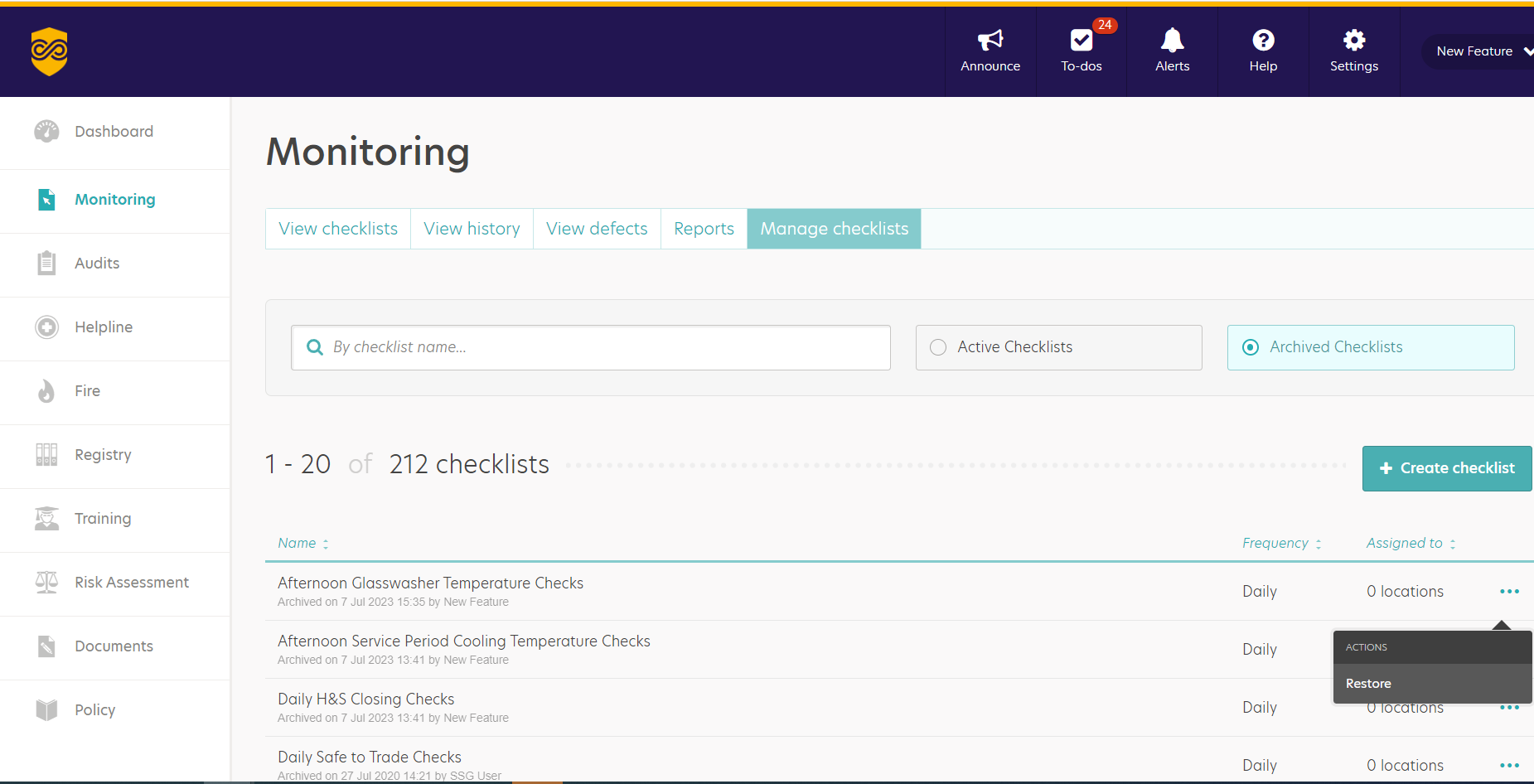
Want to see how it's done? Watch our video below!
