We’re excited to share a new ‘Actions- Beta’ report for the Helpline module. This is part of our new reporting suite, enabling easier management of your helpline actions
This report is in Beta, which means you can explore and get an early look at what’s coming while we continue to build and improve it based on your feedback.
How it Benefits You:
- Clear oversight: See where actions are being raised across all locations at a glance.
- Spot trends: Use simple charts to see patterns over time and identify where more follow-up might be needed.
- Prioritise easily: Colour-coded visuals help you focus on the most important actions first.
- Track progress: Keep on top of open, overdue, and closed actions to make sure nothing is missed
- Drive accountability: Help teams stay on track and resolve actions
How do I access the ‘Actions – Beta’ report?
- Navigate to the Helpline Module
- Click on the ‘Reports-Beta’ tab
- Click on the ‘Actions’ tab
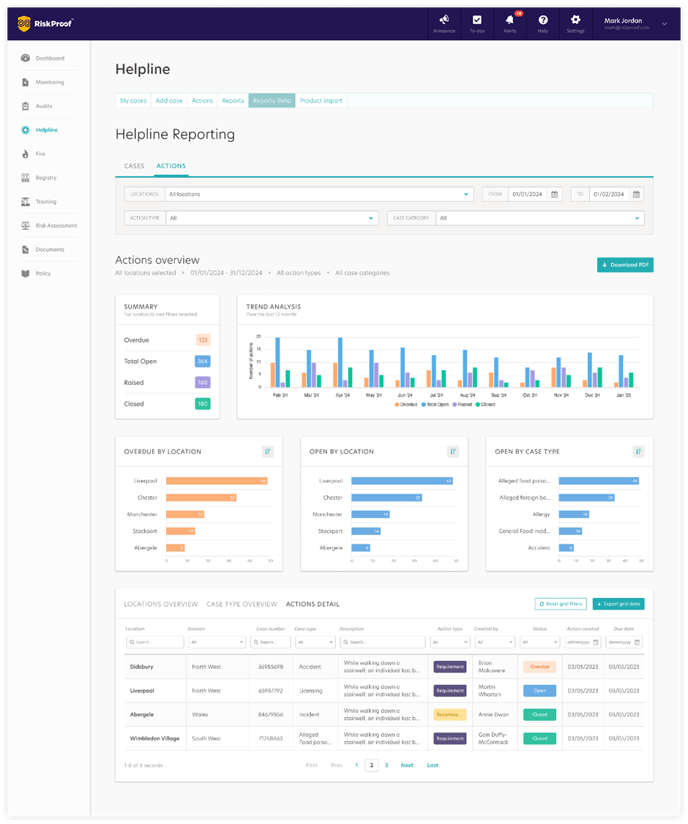
Actions Report Breakdown
Page Level Filtering:
Location: The ‘Actions’ report defaults to displaying data for all locations you have access to. You can narrow your focus using the Location Selector filter, allowing for quick customisation. Once applied, charts and data grids update immediately reflecting data based on the chosen location(s).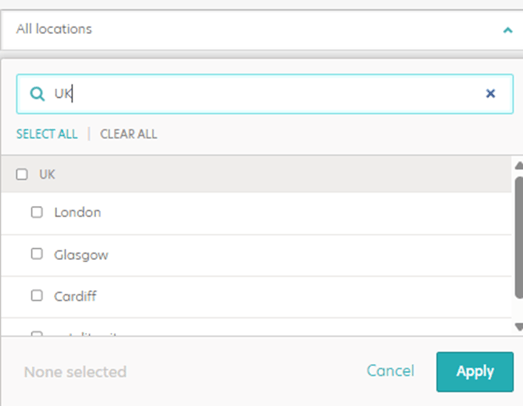
-
- Date Range: By default, the Actions report shows the last 30 days (up to today). To change this, pick a start and end date in the From and To Once applied, all charts and tables update straight away to reflect your chosen timeframe.
- Date Range: By default, the Actions report shows the last 30 days (up to today). To change this, pick a start and end date in the From and To Once applied, all charts and tables update straight away to reflect your chosen timeframe.
- Action Type: Use this filter to switch between Recommendations and Requirements. You can select one or include both to compare activity, and once you apply your selection the charts and tables refresh straight away.
- Action Type: Use this filter to switch between Recommendations and Requirements. You can select one or include both to compare activity, and once you apply your selection the charts and tables refresh straight away.
Special note:
When you choose your own date range, the report shows how each action was recorded during that time. For example, if an action is now marked as ‘Closed’ but was ‘Open’ during your selected dates, the report will show as ‘Open’.

- Action Type: Use this filter to switch between Recommendations and Requirements. You can select one or include both to compare activity, and once you apply your selection the charts and tables refresh straight away.
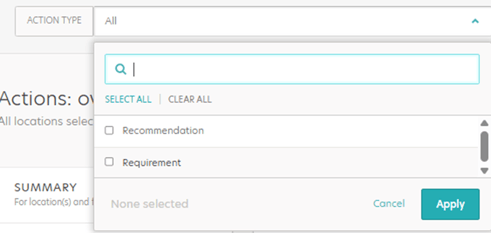
- Case Category: Use the Category filter to focus the report on specific categories or view them all. Choose the categories you want to see and the charts and tables update to match your selection.
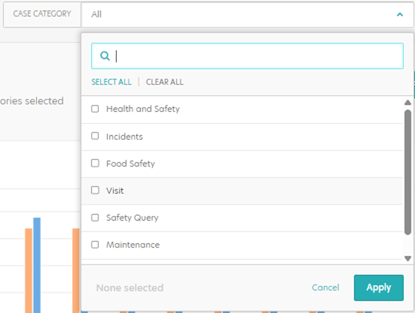
Data Charts:
Summary: The Summary includes key performance indicators (KPIs), which are high level measures that show performance at a glance. It shows totals for Overdue, Total Open, Raised, and Closed actions. This gives a quick snapshot of current activity and helps you see where attention is needed. 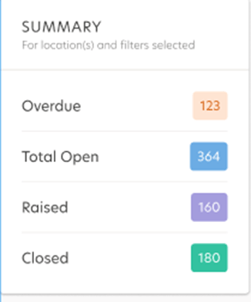
- Action Type: Use this filter to switch between Recommendations and Requirements. You can select one or include both to compare activity, and once you apply your selection the charts and tables refresh straight away.
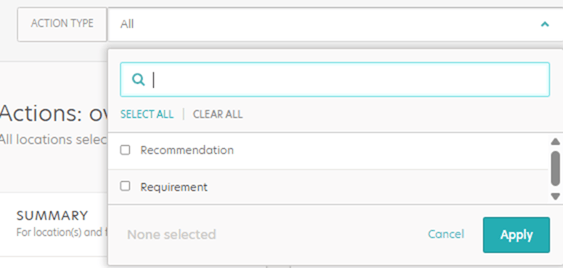
- Case Category: Use the Category filter to focus the report on specific categories or view them all. Choose the categories you want to see and the charts and tables update to match your selection.
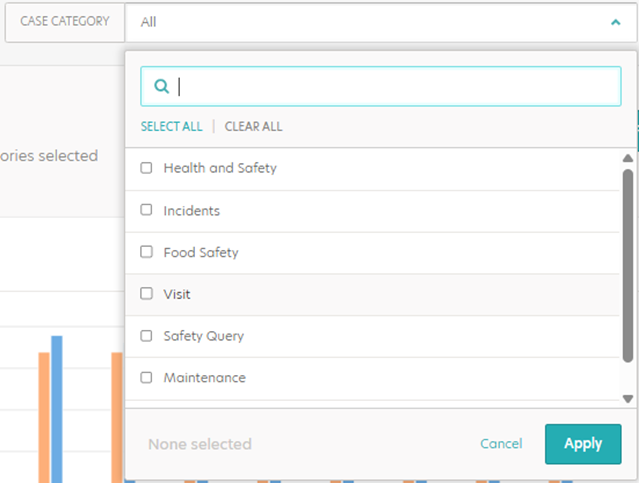
- Trend Analysis: The Trend analysis shows a 12 month bar chart with the number of actions by status for each month (Overdue, Open, Raised and Closed). It helps you compare months, see where volumes are increasing or decreasing across statuses, and spot patterns or spikes. Use this view to monitor overall activity and direct attention to areas with rising or persistent volumes.
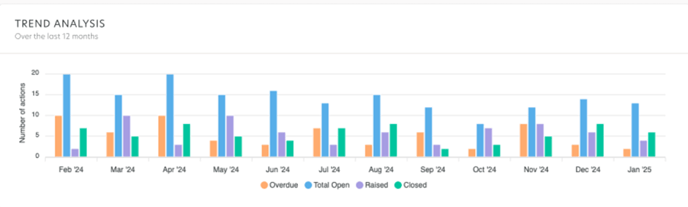
- Overdue by Location: This card shows the top 5 locations with the highest number of overdue actions within the specified date range
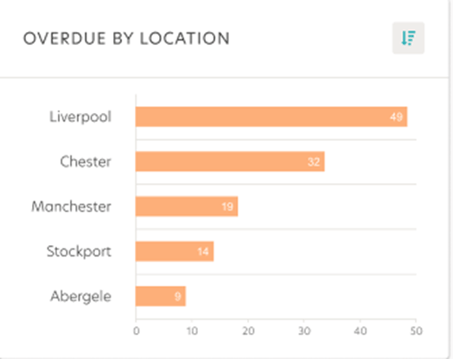
- Open by Location: This card shows the top 5 locations with the highest number of open actions within the selected date range.
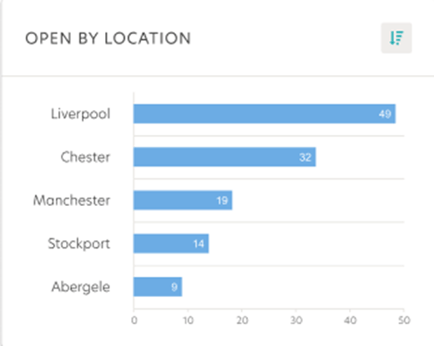
- Open by Case Type: This card shows the top 5 case types with the highest number of open actions within the selected date range.
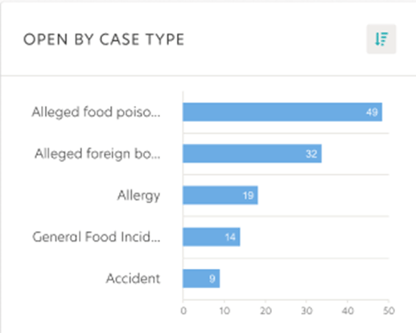
Each of the three charts helps you spot where open and overdue actions are highest, whether by location or by case type. Use them individually to identify priority areas and direct attention where it’s needed most.
Tabular Data Grid:
Location overview:
- The ‘Locations Overview’ data grid provides a tabular summary of each location and their action performance. It includes key metrics to help you assess how different locations are managing actions across the business.
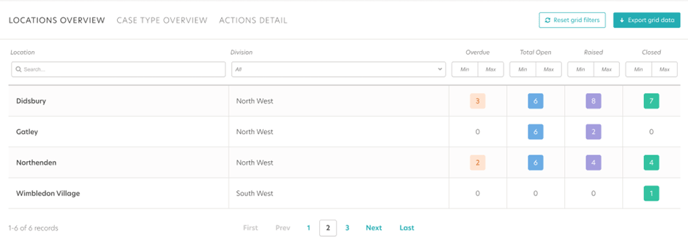
Case Type Overview:
- The Case Type overview data grid shows actions grouped by case type and category. It displays the number of actions in each status, helping you compare volumes across case types and see where open or overdue items are higher.
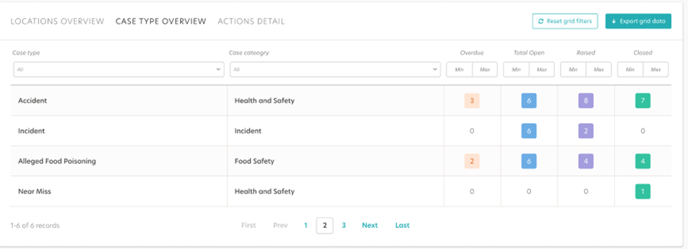
Actions Detail:
- The Actions detail data grid gives an item level view of actions so you can review and track individual entries. It includes fields such as case reference, description, action type, created date and due date. You can use this view to sort and filter, see when each action was created and when it is due, and prioritise follow ups.
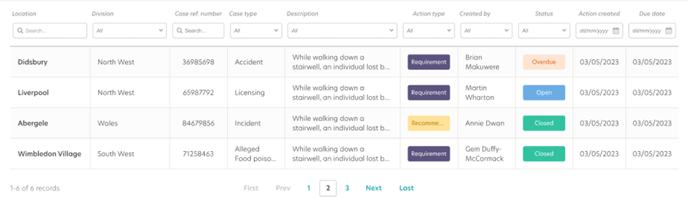
PDF and Export Function:
The Download PDF button allows you to quickly capture the entire page including charts and summaries in a convenient PDF format. This eliminates the need to manually compile visual data, saving time when reporting to the wider business.
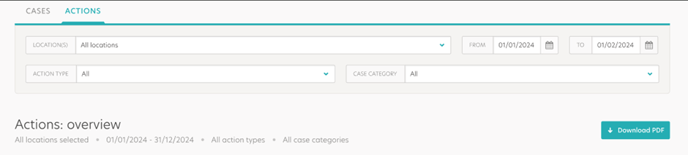
The ‘Export Grid Data’ button at the bottom of the grid allows you to export the selected information into a CSV file. The export includes additional related data beyond what’s visible in the grid, enabling deeper analysis or integration with other reporting tools.
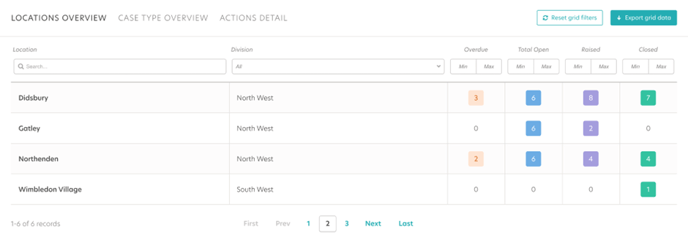
Transition Plan
The new style reports will be available in phases in beta to all users. The classic reports will be phased out over time. We recommend transitioning to the new reports as soon as possible to take advantage of the enhanced functionality.
What’s Next?
Over the coming quarter we will be releasing the following helpline reports :
- Health and Safety
- Incidents
- Food Safety
- Visit
- Safety Query
- Maintenance
- Miscellaneous
- Open by Location: This card shows the top 5 locations with the highest number of open actions within the selected date range.
