User can now assign multiple risk assessments to multiple locations with just a few clicks!
Have a new risk assessment you need to assign to your entire estate? Does your new venue need the risk assessment library assigning? Both can be time consuming tasks. That's why we've introduced multi-assign. Now both tasks can now be completed in just a few clicks!
- Multi-assign is available in the 'Manage' sub tab of the risk assessment module.
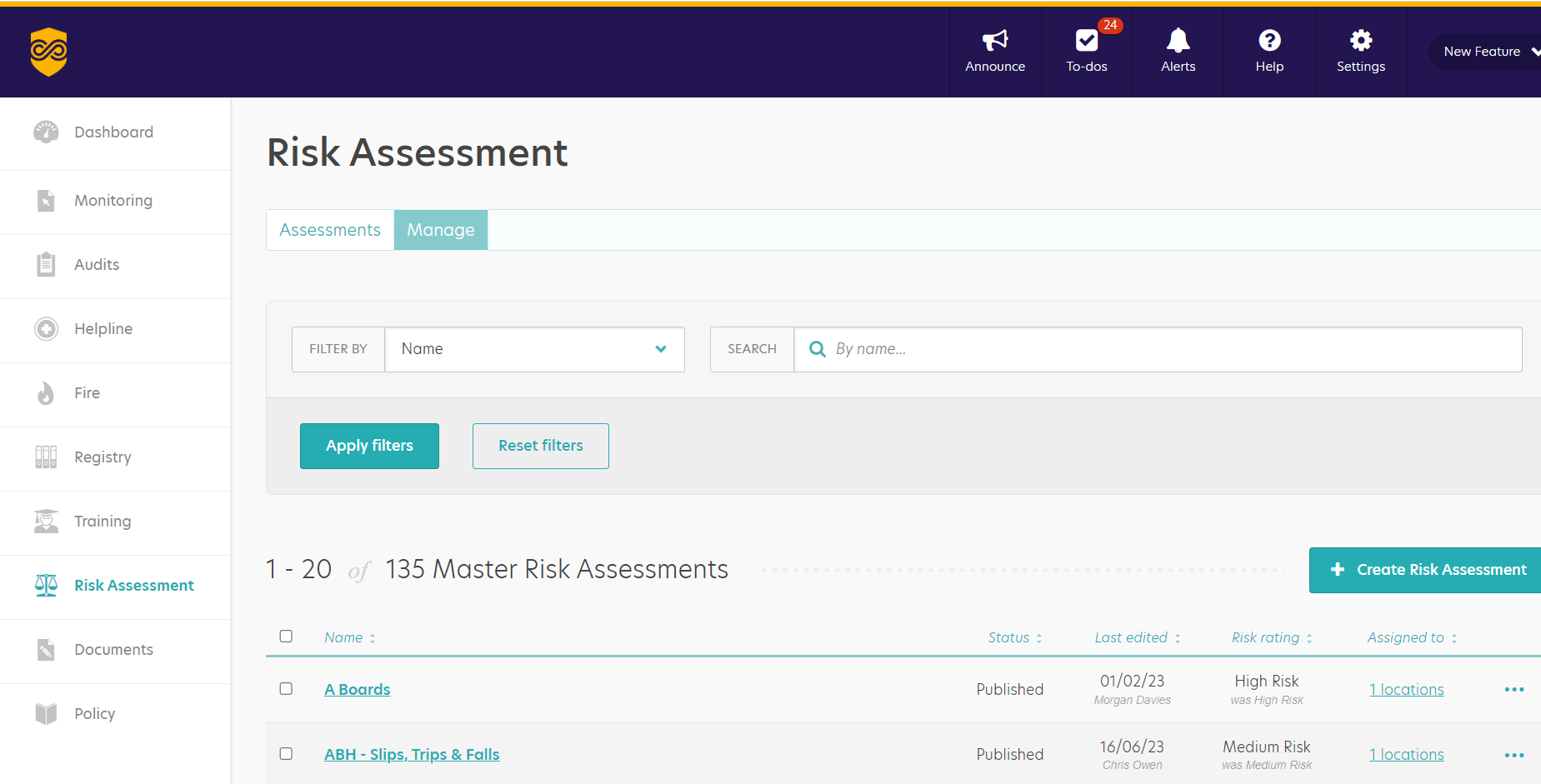
- Use the check boxes to the left of the risk assessment title to include that risk assessment in your assignment.
- Or use the 'Select All' check box at the top of the Name column to select all risk assessments.
- Once any check box is selected, the 'Assignment' banner appears at the bottom of the screen.
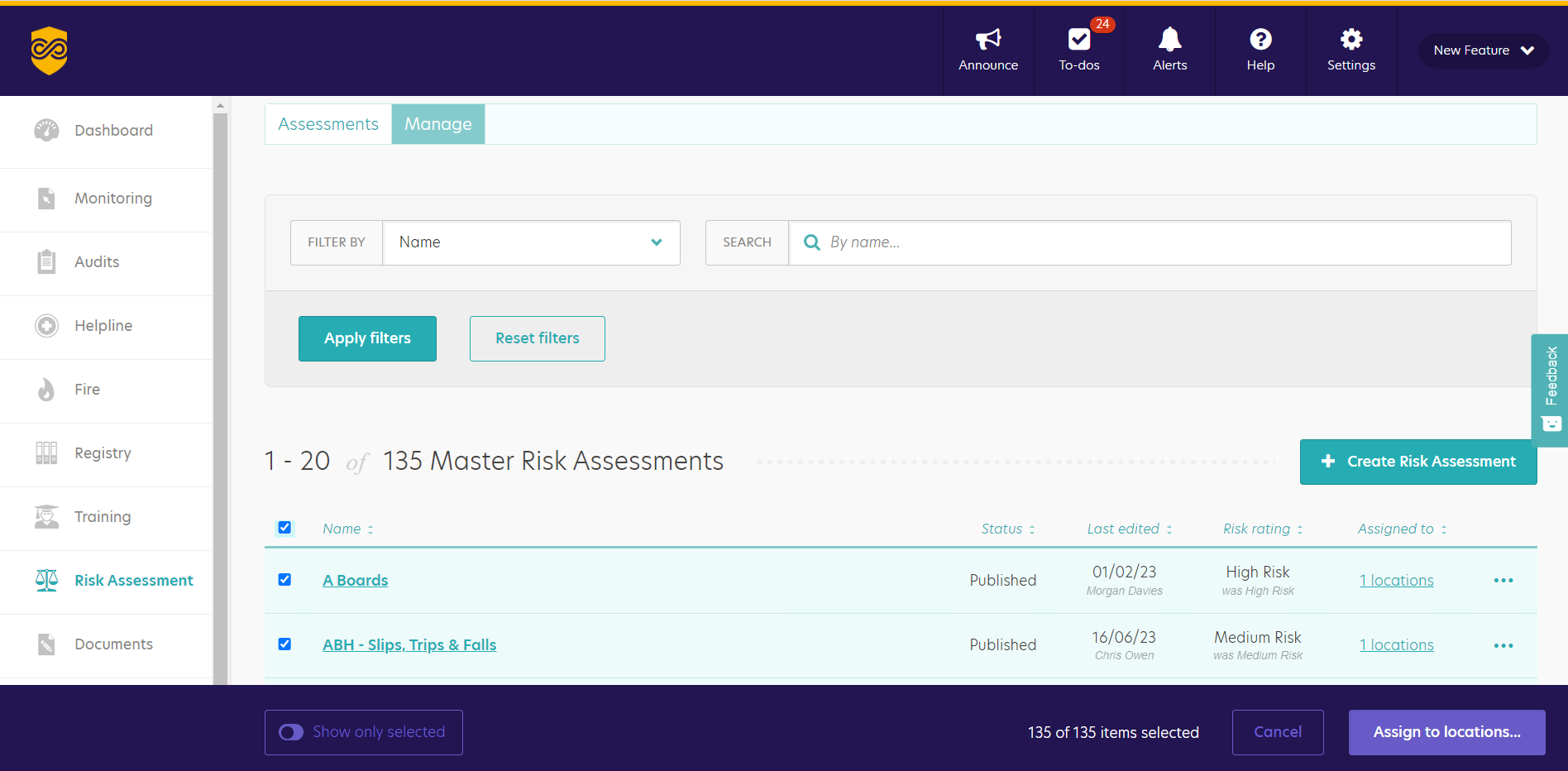
- The 'Show Only Selected' toggle filters the risk assessments to show only those being assigned to locations.
- Click the 'Assign to Locations' button to expand the locations menu.
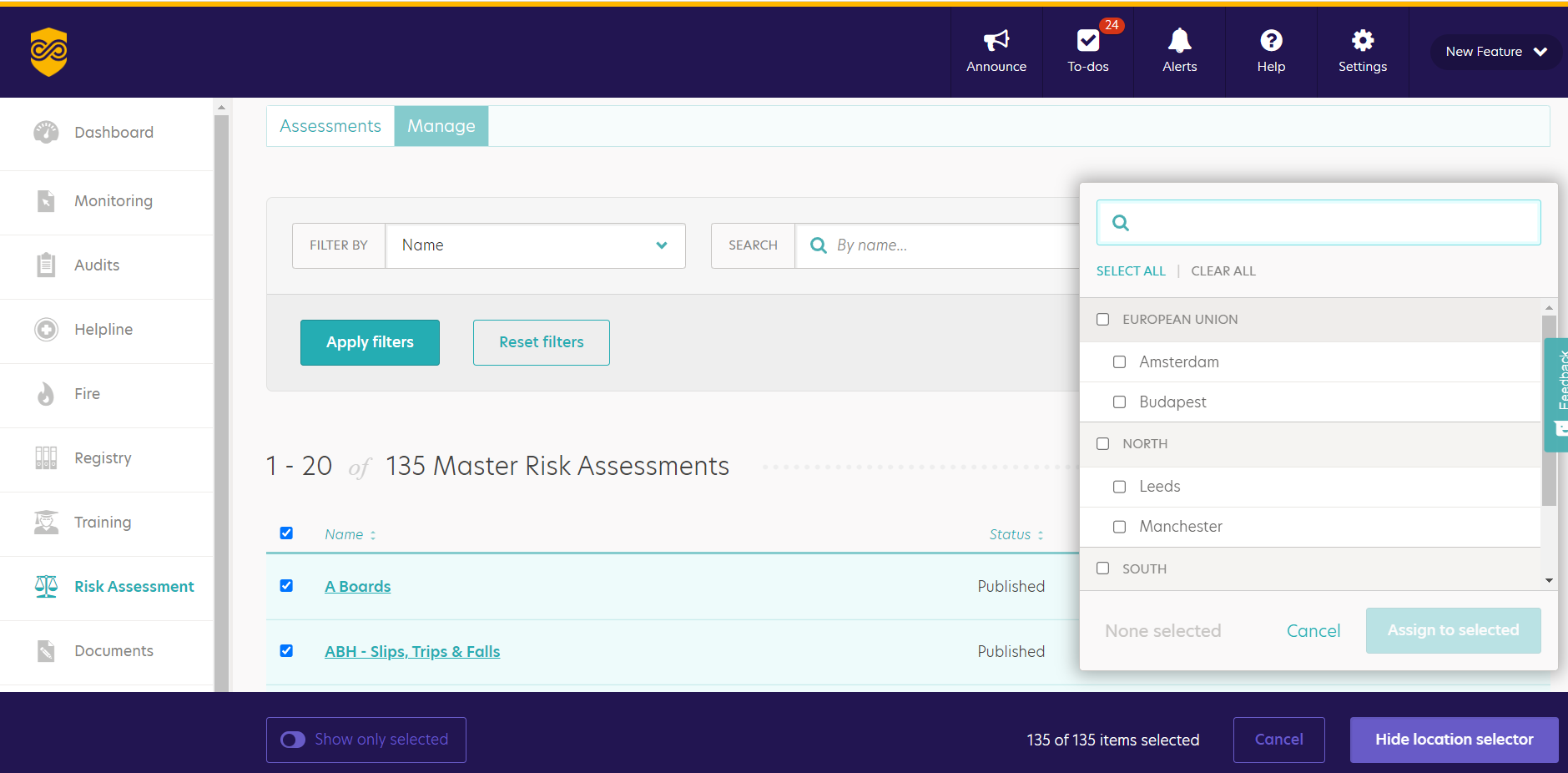
- Click the check box to the left of the location name(s) you wish to assign the risk assessments to.
- Or click the 'Select All' hyperlink to assign the risk assessments to all locations.
- Click 'Assign to Locations' to assign the risk assessments.
Tip: To assign one or more risk assessments to the locations in a specific division, click the check box to the left of the division name on the 'Assign to Locations' menu.
Want to see how it's done? Watch our video below!
